YouTube is an evergreen platform for those who take good advantage of it with the right kind of strategies. Some may earn more than they think, while others are left to struggle. But in this journey, you might see many obstacles and often your frustration says to leave the place that does not benefit you. Then comes your decision on how to delete your YouTube account.
But that’s totally your decision, and that is why you are at the right place to know how to do that. Let’s hereby take an idea of things you should consider and best practices, then delete your channel from desktop or mobile, we are sharing both ways. Are you sure? If yes, then read ahead!
Things You Should Take Into Account Before Deleting Your YouTube Channel
We understand that you want to delete your channel, but before that, consider some of the consequences of making such an informed decision.
Loss of Content
Yes, that’s right. Once you delete your account, all of your data, videos, subscribers, comments, and likes, will be permanently removed, and you cannot recover them. Deleting your channel is a step to make sure to make the right decision with an active mind. It is essential to weigh the pros and cons before making a final decision.
No Access To Analytics
Once you delete your account, you will lose access to all analytics data associated with your channel. This includes information about your YouTube views, watch time, audience demographics, and other performance metrics. So if you want to track your performance or check your analytics after deleting your account, it’s merely not possible.
No Damage To Google Linked Account
Well, this is a common misconception that once you delete your YouTube channel, your linked Google account will be deleted. No, that’s not the case. Your Google account will only be deleted if you allow it. But yes, data related to YouTube like metrics, community posts, comments, and likes will only be removed, upon deleting your channel’s account.
Potential Revenue Lost (If any)
Everyone knows that monetization is the only way to keep users hooked on the creation of content and promotion of their channel. If you have made this decision to delete your account, you pretty much know what will happen to your earnings. If your channel was monetized with 1000 YouTube subscribers, you would no longer be able to earn revenue from ads, sponsorships, or other monetization methods.
Things to Consider Before Deleting Your YouTube Channel
Now that you are familiar with the potential consequences, let’s take a look at the best practices to concise before permanently deleting your account.
Backup Your Content
Although you want to delete your account, backing up your content allows you to come back when you want. You can also create a new channel with the same content for a fresh start. This could include your videos, shorts, or streams, to keep yourself motivated. Save and download this data for other platforms.
Understanding The Consequences
Deleting a YouTube channel is irreversible. Once it’s deleted, you won’t be able to recover your channel, videos, or subscribers. You have to make sure that you are absolutely certain about your decision before proceeding. It's important to plan ahead and consider the implications of deleting your channel.
Consider Alternatives Like Temporary Hiding
You should always consider alternative options, such as if you are not interested in continuing with your channel, don’t worry, YouTube allows you to hide your channel temporarily. It can make you invisible on the platform, as you will not be discovered in the search results. Take a break and come up with better ideas to continue with this channel.
How To Delete a YouTube Channel on a Desktop?
This is a simple process that might take less than a minute. Follow these step-by-step instructions:
1. Sign in to YouTube Studio.
2. From the left sidebar, select Settings.
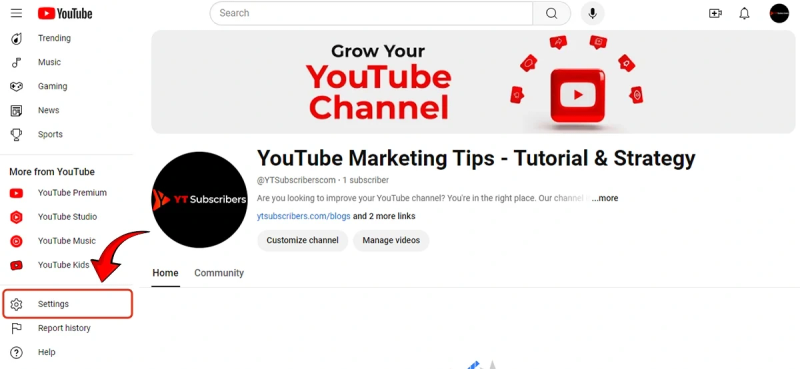
3. Select Channel. 
4. Scroll down to Advanced Settings.
5. At the bottom, select Remove YouTube Content. Enter your login details to continue.
6. Select I want to permanently delete my content.
7. Select the boxes to confirm you want to delete your channel.
8. Enter email and Select Delete My Content.

Your YouTube channel will be removed shortly after you're done. Remember, this will remove your community posts as well.
How To Delete a YouTube Channel on a Mobile Device?
We understand that many people find it convenient to delete their YouTube channel from their mobile. Here are the step-by-step instructions to follow:
1. Open YouTube and tap on the profile located at the bottom right.

2. Click on Google account.
3. Select Data and Privacy.
4. Scroll down and look to delete a Google service.
5. Your passkey will be used to confirm it’s really you. Click continue.
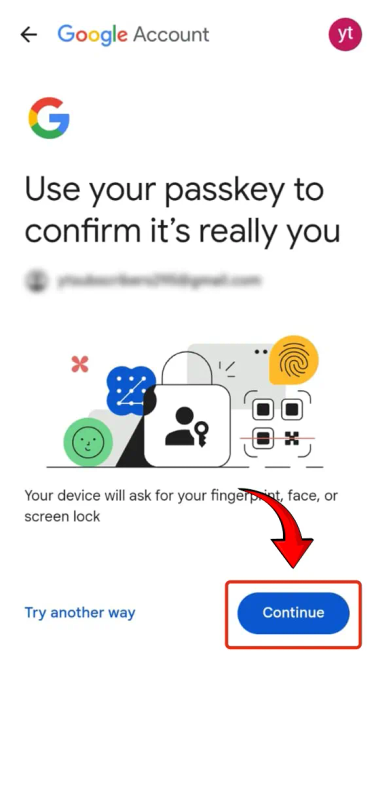
If you want to create a backup, click on download your data. Next, select the trash icon next to YouTube.
6. Click on I want to permanently delete my content.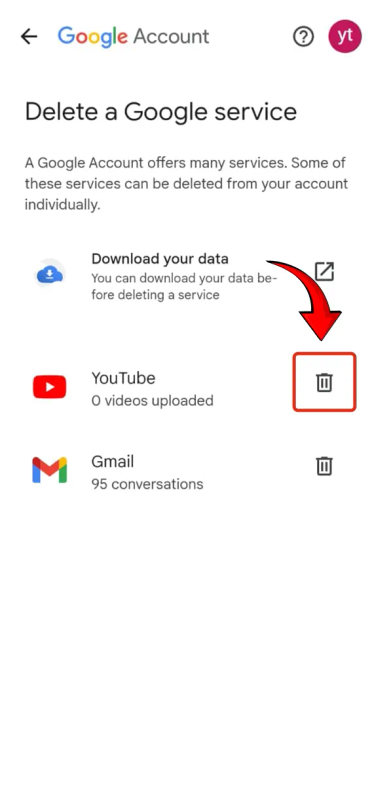
7. Select the checkboxes and tap on Delete My Content.
8. Write your email ID and then a final step is to click delete my content. There will be no way to restore your channel.
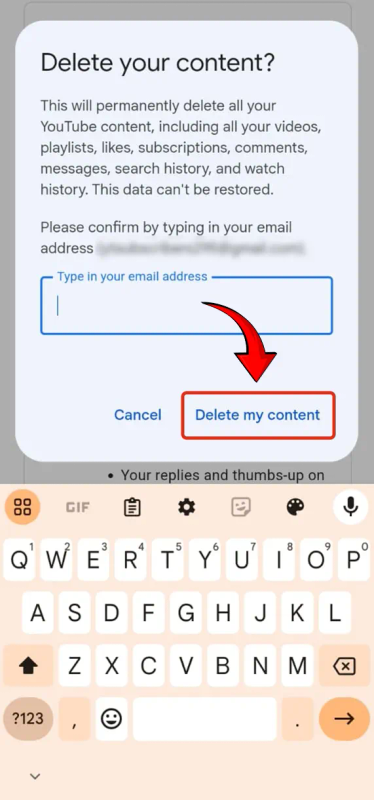
That’s all. You are all done till here. There are several reasons why people choose to opt for such decisions, but if you really want to focus on your targeted YouTube views, you must take some time out, build a new strategy, and come back stronger.
Summing Up
There are times when deleting a YouTube channel is a difficult decision to make. But it can be an opportunity to come back stronger with a fresh start and a successful content strategy. If you are still not sure whether to delete it or not, consider hiding your channel. This will simply be worthy to make you creative, explore new ideas, and return to YouTube with a renewed sense of purpose.
Writer’s Bio
Hafsa Shahzad
SEO Content Writer-Blogger
Hafsa has been working as a writer and blogger for over 3 years now. She's got a knack for writing engaging content that hits the sweet spot, especially in Digital Marketing, Big Tech Industry, and AI. When she's not glued to her writing desk, you might find her sketching beautiful portraits or preparing her favorite coffee in the kitchen.
